Google Play Distribution
Prerequisite
In order to distribute your apps through Google Play, you must register to a Google Play Developer Console account. The registration fee is $25 (one time only). It will take 48 hours for your Google Play Developer Console registration to be fully processed. To register, please go here.
Create a release build of an app
Create and download a release build version of your app through Monaca. Please refer to Building for Android to create a release build of the app. Then, download the built app (an APK file).
Register an app in Google Play
Go to Google Play Developer Console and login with a valid Google Developer account.
Click the CREATE APPLICATION button.
Choose the default language and enter a title for your app. Then, click CREATE and you will be forwarded to the
Store listingpage.

4. On this page, fill in the following information and click SAVE DRAFT.
Data
Description
Short description
Description of your app shown in Google Play. It can be up to 80 characters.
Full description
Description of your app shown in Google Play. It can be up to 4000 characters.
Screenshots
At least 2 screenshots are required but you can upload up to 8 screenshots per type.
Hi-res icon
Upload a high-resolution icon (512x512 PNG file) for your app.
Feature Graphic
Upload a feature graphic (1024x500 PNG file) for your app.
Application type
Choose Applications or Games.
Category
Select a category for your app.
Content rating
Select a content rating for your app.
Contact details
You must have at least one support channel for your app. The support channel can be a website, email or phone number. The users of Google play can see this information.
Privacy Policy
Input your privacy policy URL if you have one. Otherwise, tickNot submitting a privacy policy URL at this time..
5. Go to the Content rating section and click CONTINUE.
6. Fill in your email address and select your app category. Then, you will be asked to answer some questions related to the selected app category.
7. Click SAVE QUESTIONNAIRE and CALCULATE RATING.
8. Confirm your rating information and click APPLY RATING.
9. Go to the Pricing & distribution section. On this page, you will be asked to complete some questions related to the price and availability of your app. After this, you have completed the necessary information for your app and it is ready for the release.
Release the app
In this section, we will upload the APK file and finalize the release information of the app before submitting it to the Play Store.
Go to the
App releasessection. On this page, you can upload your APK files for testing (Beta and Alpha) and production.Under the
Production section, click MANAGE PRODUCTION. Then, click CREATE RELEASE.Then, you will need to:
complete the Google Play App Signing option
upload the APK file
configure the release name (release version)
describe what is new in this release
Click SAVE and REVIEW.
Review your app’s release information one more time and click the START ROLLOUT TO PRODUCTION button to submit your app to the Play Store. The button is disabled unless the required information is completed properly.
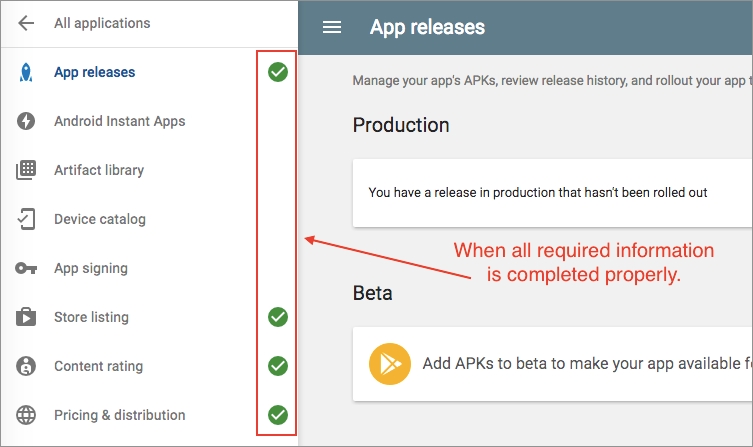
See Also:
Last updated
Was this helpful?